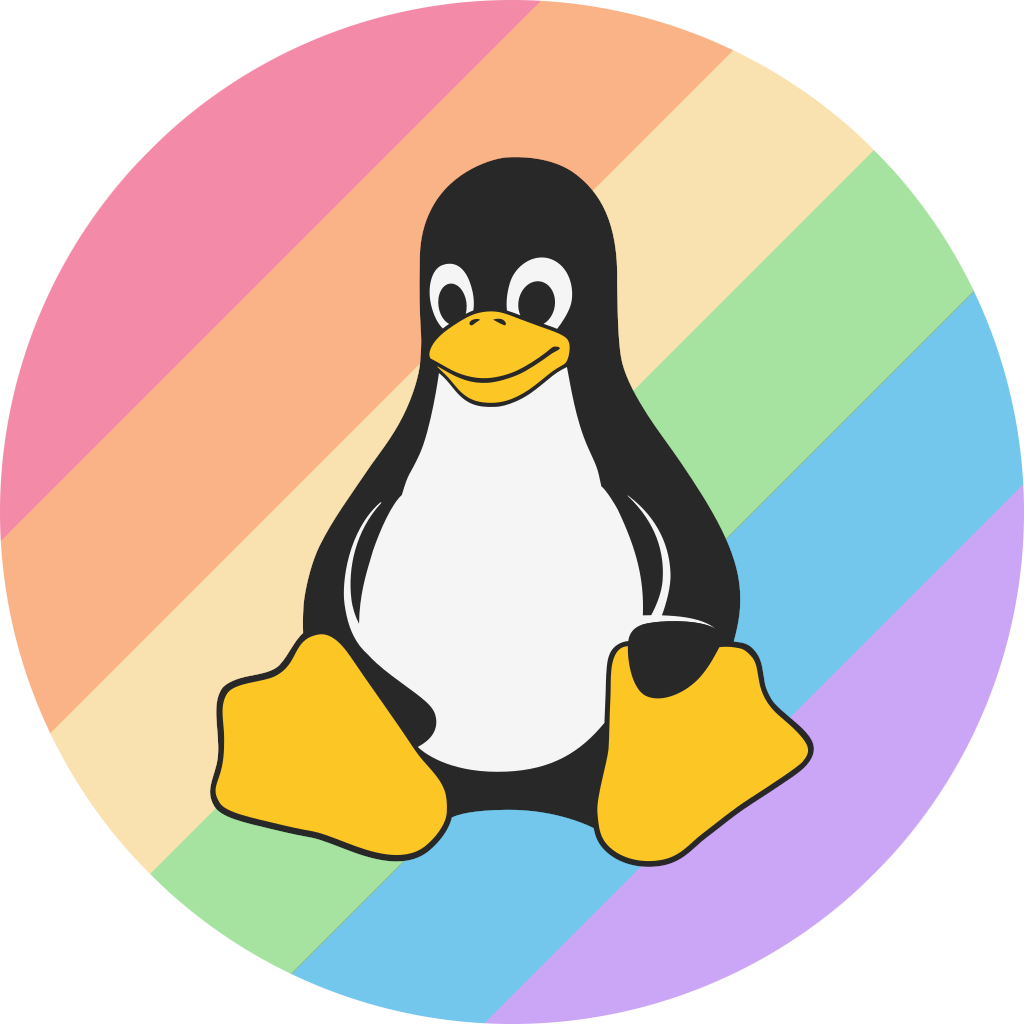Introduction
Linux is a great choice for reviving older and slower devices due to it's often significantly lower system requirements than Windows[1] and macOS, and complete lack of planned obsolescence.
Choosing a Desktop Environment
While a lot of focus is usually put on the choice of distribution, the Desktop Environment (or Window Manager) used is often far more important. If your system has a relatively large amount of RAM (8+GB), but a slow CPU, a 'heavier' desktop environment like KDE Plasma or GNOME may still be usable.
| Desktop Environment | Pros | Cons | Other Notes |
|---|---|---|---|
| XFCE |
|
|
This is the most common recommendation for a light desktop environment |
| LXQT |
|
|
LXQT is the modern version of the older LXDE, which was also known for being lightweight |
| Most tiling Window managers (TWMs or WMs) |
|
|
Usually require command line knowledge to troubleshoot |
Choosing a Distribution
When choosing a distribution, it is important to bear in mind what the device will be used for, and the hardware of the system. If a computer is less than 10 years old, it is likely that no special treatment will be needed, and almost any Linux distribution, such as Linux Mint, will be fast and responsive. There are several distributions that are widely recommended by the community:
Note: While this does mention some general pros and cons of certain distributions, such as ease of installation, that do not affect performance, it should not be used as a comprehensive guide on choosing a distribution for use cases outside of restoring older devices.
Also refer to Choosing A Linux Distribution for more information not related to installation on older systems.
| Distribution | Pros | Cons | Recommended Use Case | Other Notes |
|---|---|---|---|---|
| Linux Mint[2] |
|
|
|
Linux Mint provides several versions with different desktop environments. The lightest of these is XFCE. This is the version, instead of the default Cinnamon version, being referred to on this page unless otherwise noted. |
| Debian[3] |
|
|
|
|
| Arch Linux[4][5] |
|
|
|
|
| Fedora[6][7] |
|
|
|
|
| Gentoo |
|
|
|
|
| Puppy Linux |
|
|
|
Troubleshooting
No troubleshooting information specific to installing Linux on older devices has been contributed
- ↑ https://palmertech.medium.com/revive-old-hardware-with-linux-4091821db8c3
- ↑ https://www.linuxmint.com/faq.php
- ↑ https://www.debian.org/releases/bullseye/amd64/ch03s04.en.html
- ↑ https://wiki.archlinux.org/title/Frequently_asked_questions
- ↑ https://wiki.archlinux.org/title/Arch_compared_to_other_distributions
- ↑ https://fedoraproject.org/wiki/FAQ
- ↑ https://docs.fedoraproject.org/en-US/fedora/latest/release-notes/hardware_overview/#hardware_overview-specs
- ↑ https://pq.hosting/en/help/distributions/424-sistemnye-trebovanija-dlja-puppy-linux.html