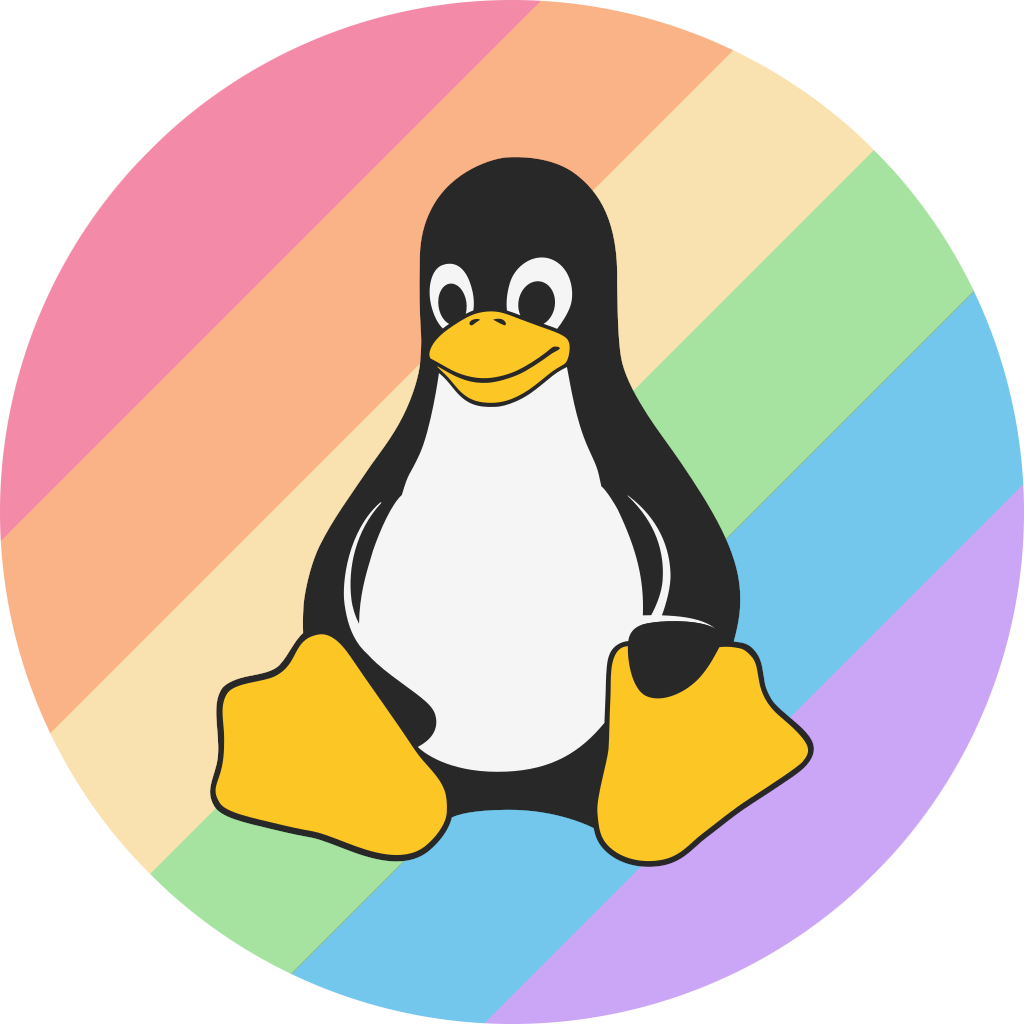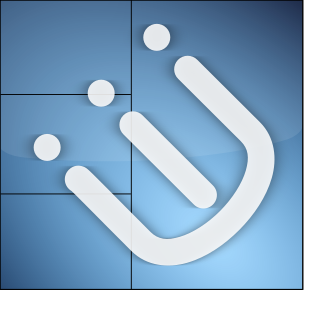 i3 logo | |
| Release Status | Maintained |
|---|---|
| Last Release | 4.23, Oct 29, 2023 |
| Language(s) | C |
| Developer(s) | Michael Stapelberg |
| Website | i3wm.org |

i3 is a dynamic tiling Window Manager inspired by wmii that is primarily targeted at developers and advanced users.[1] It is designed for X11 and written in C. It supports tiling, stacking, and tabbing layouts, which are handled manually. Its configuration is done through a plain text file, and i3 can be extended using its Unix domain socket and JSON-based IPC interface from various programming languages.[2] i3 is not to be confused with the Intel Core i3.
Design
Similar to wmii, i3 employs a control system reminiscent of vi and Vim. By default, window focus is managed using the 'Mod1' key (either the Alt key or Windows key) in combination with the right-hand home row keys (Mod1+J, K, L, Semicolon). Window movement is controlled by adding the Shift key to this combination (Mod1+Shift+J, K, L, Semicolon).[3]
Installation
i3 can be installed on most package managers.
On Debian and Debian-based distributions:
$ sudo apt install i3
Or if you would like just the window manager that doesn't come with a notification daemon, lock screen and some tools, you can run:
$ sudo apt install i3-wm
On Arch and Arch-based distributions:
$ sudo pacman -S i3
Or if you would like just the window manager that doesn't come with a notification daemon, lock screen and some tools, you can run:
$ sudo pacman -S i3-wm
On Gentoo and Gentoo-based distributions:
$ sudo emerge -av x11-wm/i3
On Fedora and Fedora-based distributions:
$ sudo dnf install i3
Configuration
i3's configuration can usually be found in ~/.config/i3/config where "~" refers to the user's home directory. Unlike other popular tiling window managers, such as AwesomeWM and dwm, window management is left to the user in i3. Windows are contained within containers that can be divided either vertically or horizontally. You have options to resize, stack, and tab the windows. i3 employs dmenu as the default program launcher, but this can be substituted with another option.[3][4]
See Configuring i3 for details.
- ↑ i3 - An Improved Tiling Window Manager
- ↑ Stapelberg, Michael. "i3: IPC interface (interprocess communication)".
- ↑ 3.0 3.1 Congleton, Nick (May, 2017). "Install and Use i3 Window Manager on Ubuntu". maketecheasier. Uqnic Network Pte.
- ↑ J.A. Watson (January 7, 2016). "How to customise your Linux desktop: i3 Window Manager". zdnet.com ZDNet.