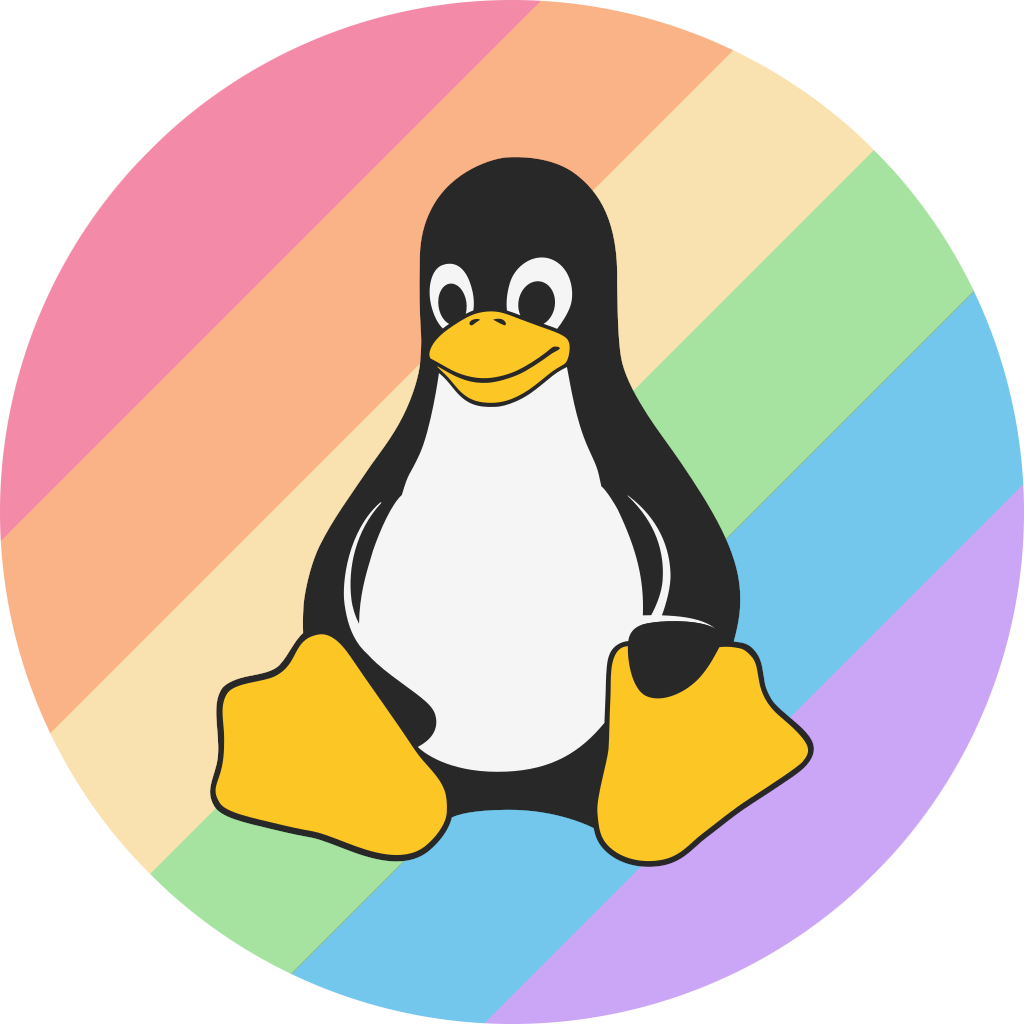More actions
m (linked neofetch for the future) |
m (Remove uneccesary info) |
||
| (9 intermediate revisions by 4 users not shown) | |||
| Line 2: | Line 2: | ||
[[File:Hyprland.png|thumb|A screenshot of a desktop running Hyprland, with [[neofetch]] and a browser with atl.wiki running along with it.]] | [[File:Hyprland.png|thumb|A screenshot of a desktop running Hyprland, with [[neofetch]] and a browser with atl.wiki running along with it.]] | ||
Hyprland is a tiling | Hyprland is a dynamic tiling [[Window Manager]] that does not sacrifice on its looks, it is a wl-roots based compositor that has a lot of eye candy. It was originally made by Vaxry. It is one of the few window manager that aim for pure eye candy with nice animations, smooth looks and it's own somewhat of an ecosystem. | ||
[[Category: | |||
It also has it's very own custom syntax for its configurations. It is somewhat similar to bash scripting and it is quite easy to use. The hyperwm team has also made nice utilities that go well with the tiling window manager. Some like hyprcursor are made to completely change and revolutionize the XCursor style we have been using for years, others like hypridle are made for Hyprland specifically and shares a lot of features with something like swayidle, except it is tightly integrated with Hyprland configuration folders. It also has it's own wallpaper software called hyprpaper which is considered to be well optimized. | |||
=== Features === | |||
There are a lot of features included in Hyprland including: | |||
* Smooth and animated graphics (Such as moving windows, dragging them and other general animations such as opening and closing them) | |||
* Gradient customization for most things such as window borders with the option for gradient angles | |||
* Compatibility with most [[wayland]] apps and support for <code>xorg-xwayland</code> | |||
* Default configuration file auto-generated with the most important configurations setup (Such as touchpad tap to click, etc) | |||
=== Installation === | |||
This section will change overtime, as such, you should follow the [https://wiki.hyprland.org/Getting-Started/Installation/ official installation guide] instead. | |||
To install Hyprland, it is recommended to use a rolling release or a semi-rolling release [[Linux Distributions|distributions]]. Most recommended ones include [[Arch Linux]], [[Gentoo]], [[NixOS]], [[Fedora]] and [[openSUSE]] (Tumbleweed) due to them having the most recent packages as Hyprland is a bleeding edge window manager. | |||
You must also install kitty if you do not have an existing configuration or existing dotfiles you want to try. | |||
==== Arch Linux ==== | |||
By far the easiest one to install Hyprland on, you just run this command: | |||
<code>sudo pacman -S hyprland --needed</code> | |||
The <code>--needed</code> flag is to make sure that you do not reinstall Hyprland. | |||
==== NixOS ==== | |||
Just enable Hyprland in your NixOS configuration by adding: | |||
<code>programs'''.'''hyprland'''.'''enable = '''true''';</code> | |||
==== openSUSE (Tumbleweed) ==== | |||
It is quite simple here also, you can just simply run: | |||
<code>sudo zypper install hyprland</code> | |||
Alternatively, you can install it via YaST2 Software, you can also try manual building if you are not on Tumbleweed. It is not recommended to use Hyprland on other versions than Tumbleweed. | |||
==== Fedora ==== | |||
You must have the latest version of Fedora installed, if so run the following: | |||
<code>sudo dnf install hyprland</code> | |||
You can also install the <code>hyprland-devel</code> package to build plugins. | |||
==== Gentoo ==== | |||
You can edit some USE flags like: | |||
* <code>X</code> : To add support for [[X11]]. | |||
* <code>legacy-renderer</code> : to enable the Legacy renderer. | |||
* <code>systemd</code> : Enable use of specific [[systemd]] libraries like socket activation or session tracking. | |||
But, it is not necessary to edit any of these USE flags and should be able to manually build using: | |||
<code>emerge --ask gui-wm/hyprland # please run as root</code> | |||
==== Ubuntu 23.04 ==== | |||
WARNING: Not recommended by the Hyprland developers as it is potentially unsafe for other packages on a system. | |||
This can lead to system breakages so we are not including it in this article but you can read [https://gist.github.com/Vertecedoc4545/3b077301299c20c5b9b4db00f4ca6000 this article]. Please do note that this is long and tedious and may require you to manually build extremely lengthy packages and/or dependency hell since most dependencies on the [[Ubuntu]] [[Repository|repositories]] can be outdated. | |||
==== Slackware ==== | |||
For [[Slackware]], you might need to use the SlackBuilds repository which has the <code>hyprland-bin</code> package. | |||
==== Void Linux ==== | |||
Hyprland is not available for [[Void Linux]] from the official repositories [https://github.com/void-linux/void-packages/issues/37544 as Hyprland doesn’t build against tagged wlroots], however template files are available [https://github.com/Makrennel/hyprland-void from a third party] which can build Hyprland using [https://github.com/void-linux/void-packages xbps-src]. The [https://github.com/Makrennel/hyprland-void/blob/master/README.md README] has a pretty good explanation on how to install and use it. | |||
For a manual releases install<ref>https://wiki.hyprland.org/Getting-Started/Installation/#manual-releases-linux-only</ref> and for a manual build install<ref>https://wiki.hyprland.org/Getting-Started/Installation/#manual-manual-build</ref> you can check the Hyprland wiki. | |||
=== Configuration === | |||
This is a pretty verbose topic but is very simple for new users. Hyprland configuration files are generally suffixed with a <code>.conf</code> extension and are quite simple to read because almost everything is a variable. The Hyprland Wiki has a step above<ref>https://wiki.hyprland.org/Configuring/Configuring-Hyprland/</ref> but this guide will teach you pretty much everything you need to know. Your configuration file is located at <code>~/.config/hypr/hyprland.conf</code> and can contain configurations of programs that are under the hypr-ecosystem. | |||
This topic is divided into 6 sub-sections: | |||
* Variables | |||
* Section-specific variables | |||
* Binding Keys | |||
* Binding Special Keys | |||
* Animations | |||
* Monitors | |||
==== Variables ==== | |||
This is the most important part of your configuration file because it is most of your whole configuration file, the entire hyprland.conf is comprised of a syntax like: | |||
<code>variable = arg1, arg2, arg3, arg4</code> | |||
Each line is required to have 3 commas, however not 4 arguments, for example you can do: | |||
<code>monitor =,preferred,auto,1 # this is actually part of your auto-generated configuration file</code> | |||
There are some exceptional cases where all 3 commas are not necessary like the <code>exec-once</code> command but most of the time it does require 3 commas. | |||
[[Category:Window Managers]] | |||
Latest revision as of 17:01, 17 June 2024
 Hyprland Logo | |
| Release Status | Maintained |
|---|---|
| Last Release | v0.40.0, 2024-05-04 |
| Language(s) | C++ |
| Developer(s) | The hyprwm team |
| Website | hyprland.org |
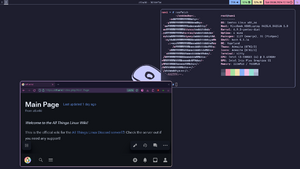
Hyprland is a dynamic tiling Window Manager that does not sacrifice on its looks, it is a wl-roots based compositor that has a lot of eye candy. It was originally made by Vaxry. It is one of the few window manager that aim for pure eye candy with nice animations, smooth looks and it's own somewhat of an ecosystem.
It also has it's very own custom syntax for its configurations. It is somewhat similar to bash scripting and it is quite easy to use. The hyperwm team has also made nice utilities that go well with the tiling window manager. Some like hyprcursor are made to completely change and revolutionize the XCursor style we have been using for years, others like hypridle are made for Hyprland specifically and shares a lot of features with something like swayidle, except it is tightly integrated with Hyprland configuration folders. It also has it's own wallpaper software called hyprpaper which is considered to be well optimized.
Features
There are a lot of features included in Hyprland including:
- Smooth and animated graphics (Such as moving windows, dragging them and other general animations such as opening and closing them)
- Gradient customization for most things such as window borders with the option for gradient angles
- Compatibility with most wayland apps and support for
xorg-xwayland - Default configuration file auto-generated with the most important configurations setup (Such as touchpad tap to click, etc)
Installation
This section will change overtime, as such, you should follow the official installation guide instead.
To install Hyprland, it is recommended to use a rolling release or a semi-rolling release distributions. Most recommended ones include Arch Linux, Gentoo, NixOS, Fedora and openSUSE (Tumbleweed) due to them having the most recent packages as Hyprland is a bleeding edge window manager.
You must also install kitty if you do not have an existing configuration or existing dotfiles you want to try.
Arch Linux
By far the easiest one to install Hyprland on, you just run this command:
sudo pacman -S hyprland --needed
The --needed flag is to make sure that you do not reinstall Hyprland.
NixOS
Just enable Hyprland in your NixOS configuration by adding:
programs.hyprland.enable = true;
openSUSE (Tumbleweed)
It is quite simple here also, you can just simply run:
sudo zypper install hyprland
Alternatively, you can install it via YaST2 Software, you can also try manual building if you are not on Tumbleweed. It is not recommended to use Hyprland on other versions than Tumbleweed.
Fedora
You must have the latest version of Fedora installed, if so run the following:
sudo dnf install hyprland
You can also install the hyprland-devel package to build plugins.
Gentoo
You can edit some USE flags like:
X: To add support for X11.legacy-renderer: to enable the Legacy renderer.systemd: Enable use of specific systemd libraries like socket activation or session tracking.
But, it is not necessary to edit any of these USE flags and should be able to manually build using:
emerge --ask gui-wm/hyprland # please run as root
Ubuntu 23.04
WARNING: Not recommended by the Hyprland developers as it is potentially unsafe for other packages on a system.
This can lead to system breakages so we are not including it in this article but you can read this article. Please do note that this is long and tedious and may require you to manually build extremely lengthy packages and/or dependency hell since most dependencies on the Ubuntu repositories can be outdated.
Slackware
For Slackware, you might need to use the SlackBuilds repository which has the hyprland-bin package.
Void Linux
Hyprland is not available for Void Linux from the official repositories as Hyprland doesn’t build against tagged wlroots, however template files are available from a third party which can build Hyprland using xbps-src. The README has a pretty good explanation on how to install and use it.
For a manual releases install[1] and for a manual build install[2] you can check the Hyprland wiki.
Configuration
This is a pretty verbose topic but is very simple for new users. Hyprland configuration files are generally suffixed with a .conf extension and are quite simple to read because almost everything is a variable. The Hyprland Wiki has a step above[3] but this guide will teach you pretty much everything you need to know. Your configuration file is located at ~/.config/hypr/hyprland.conf and can contain configurations of programs that are under the hypr-ecosystem.
This topic is divided into 6 sub-sections:
- Variables
- Section-specific variables
- Binding Keys
- Binding Special Keys
- Animations
- Monitors
Variables
This is the most important part of your configuration file because it is most of your whole configuration file, the entire hyprland.conf is comprised of a syntax like:
variable = arg1, arg2, arg3, arg4
Each line is required to have 3 commas, however not 4 arguments, for example you can do:
monitor =,preferred,auto,1 # this is actually part of your auto-generated configuration file
There are some exceptional cases where all 3 commas are not necessary like the exec-once command but most of the time it does require 3 commas.