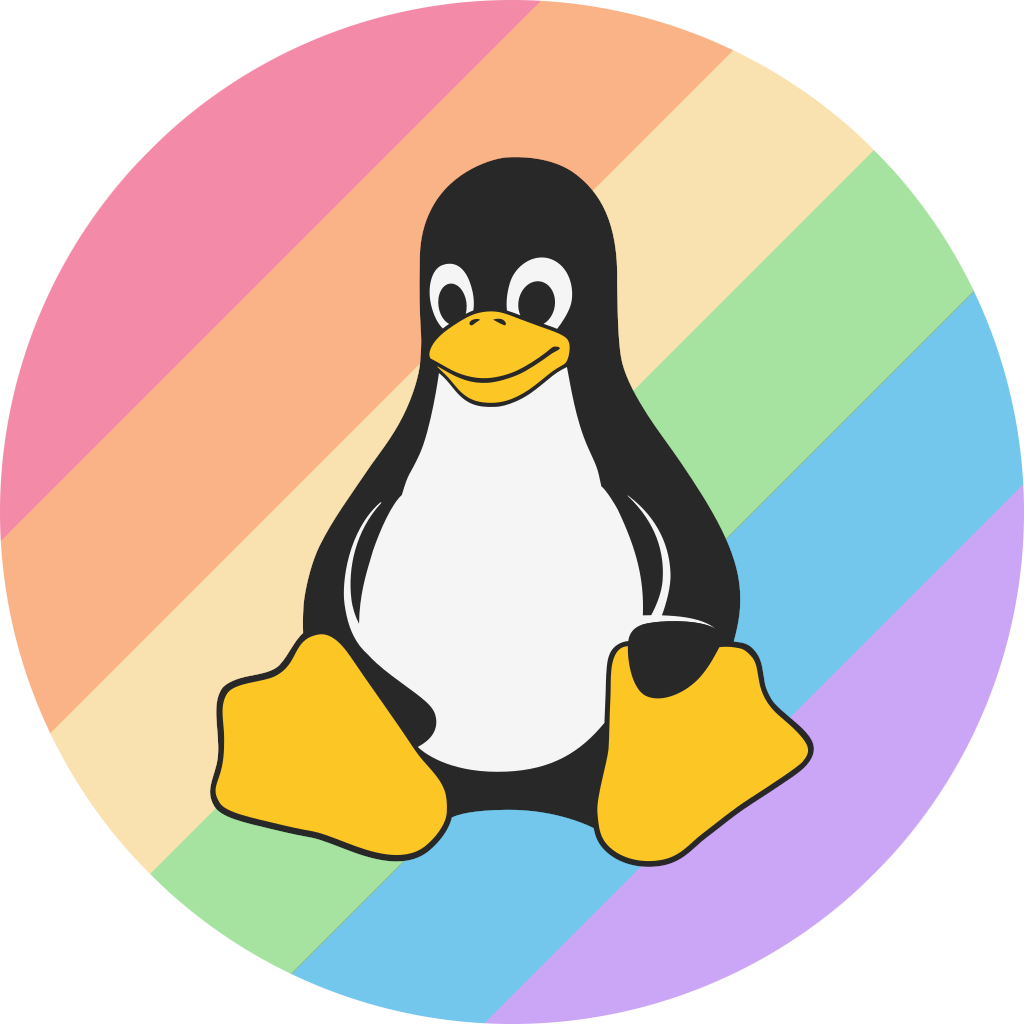As of 11/22/2024 the ATL Discord Server has reopened it's IRC Discord bridge.
To join it, the reader will need a IRC client, this guide as of 11/22/24 was written for Arch Linux and things may be different on other operating systems. However the package name is the same on most distributions in the authors experience. This guide is preliminary and will be expanded in the future, edits are warmly welcomed!
Acquiring Weechat and connecting to the IRC bridge
On Linux, there are many clients to choose from, however the author has written this guide for specifically Weechat (edits about other clients are appreciated!)
First of all, the Weechat client will need to be acquired. The author is using Arch Linux and therefore pacman must be used:
# pacman -Sy weechat
Now that we have Weechat installed, we run it by opening a terminal window and typing in
$ weechat
If it launched successfully, the reader should be greeted with ASCII art of Weechat and a welcome message. The left side of Weechat is where servers, channels and DM's inside servers appear, similar to Discord the chatting happens in the center with the message box that the reader can type in and enter commands or send messages. When in a server, on the right side there will also be a members list which is also similar to Discord.
Choosing a nickname
Now that we have Weechat open, it is time to choose a nickname. By default Weechat utilizes the systems currently logged on username as the username when connecting to servers. It is highly recommended to change this. The author suggests also using the readers Discord username as their Weechat username due to it being easier to follow conversations as Discord pings transfer over to Weechat too. Weechat is capable of having multiple seperated default nicknames. To set a preferred name, this will be used as the first one with the second and third name taking priority if the user has a wish to do so. Since the author only has one preferred username, they will enter it like this:
/set irc.server_default.nicks estralia
If there is a wish to have multiple nicknames they can be added like this and seperated by a comma keeping in mind that the first one will always take priority:
/set irc.server_default.nicks estralia,estralia2,estralia3,estralia4
Connecting to the ATL IRC
With the terminal window that is running Weechat active, we can add the ATL IRC bridge to our server list by running the following command:
/server add atlchat irc.atl.chat/6697 -ssl
atlchat can be replaced with any user-desired name. However for the purposes of this guide, atlchat will be used.
If this command ran successfully the following output should return in the console:
irc: server added: atlchat
Now the server is in our server list it can be connected to by typing
/connect atlchat
Once connected, the reader should be greeted with ASCII art of All Things Linux, containing a MOTD. The IRC bridge can also be left by closing the terminal window, or typing in
/close
Creating an user account, logging in and joining channels
Now that we have successfully connected to the IRC bridge, an account must be made to talk. We can do this by entering the following command to register our username:
/msg NickServ register <password>
The <password> is what the reader will use to log onto the IRC bridge with from now on. After registering an account, the reader can must identify themselves everytime they connect to the IRC bridge by typing in the following command:
/msg NickServ identify <username> <password>
After this is done the user should be able to chat in All Things Linux! Channels can be joined with the /join command, such as:
/join #irc-exclusive
Not every channel is ported over to IRC, it is okay to see only general, support and optionally linux. These can be joined using the aforementioned command but replacing irc-exclusive with the channel name. Channels in Weechat are navigated using the F5 and F6 button by default.
Setting up auto-logon
Auto-logon is recommended for the convenience. It can be set up in Weechat with SASL. If the reader used a name other than atlchat for their server, the atlchat part in the command must be changed appropriately to the readers friendly server name. To set your auto-logon username and password:
/set irc.server.atlchat.sasl_username <readers nickname>
/set irc.server.atlchat.sasl_password <readers password>
P.S!!! The password shows in plaintext in this command. It will not be covered in asterisks!
And now the mechanism:
/set irc.server.atlchat.sasl_mechanism plain
Once these are done, auto-logon is now set up on the readers Weechat instance and the reader is able to chat in the All Things Linux Discord server via IRC.