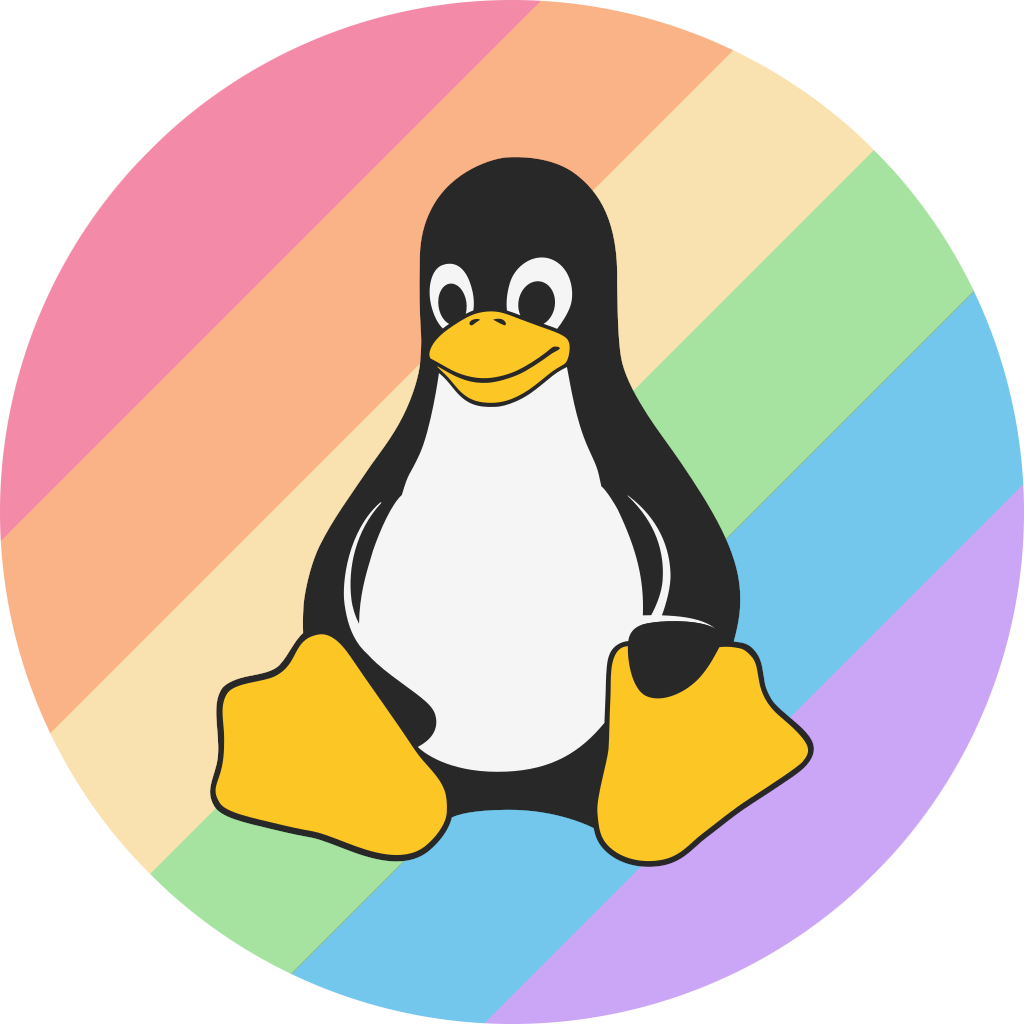The official Void logo | |
| Release Status | Maintained |
|---|---|
| Release Model | Rolling Release |
| Package Manager | XBPS |
| Default Desktops | Xfce (live image only) |
| Usage Type | Desktop |
| Architectures | amd64, aarch64, i686 |
| Website | voidlinux.org |
Void GNU/Linux is a rolling-release Linux distribution built from source (not based on anything). Void Linux is most commonly used on desktop systems for its lightness, minimalism and ease of setup. It is distributed for numerous architectures and also provides a rootfs tarball, and amongst other things, it also allows you to choose between a glibc and musl image.
Like most minimalistic distributions, Void does not come with a graphical environment or any user utilities out of the box. However, they can be installed by the user later on.
Installation
Installation is done through the live ISO image, which is provided in both a graphical form and TUI form. This section will go over installing Void the second way, as it is much quicker.
Prerequisites
- Some time
- At least 20Gb of disk space
- A flash drive or SD card
- Stable connection to the internet
Installation
Step 1: Fetch the ISO image you want to download from the download page, then format the USB and burn the ISO onto it. Ideally, it should become bootable. If not, look up how to make a bootable flash drive with an ISO.
Step 2: Boot into the live enviroment. Ensure the BIOS/UEFI boot order is set up to boot from flash drives first, otherwise it will boot from the disk.
Once the system has finished booting, login as root and run void-installer.
Step 3: Go through the steps of the installation one by one. Make sure to change the mirror to a location close to you, otherwise installing packages will take longer than wanted. Format the target disk that Void will be installed on. Note that the data on the disk will be lost permanently after this, so if you have important data that you want to backup from the disk, do it now or it'll be lost to time! Partitions usually follow a scheme like this:
| Partition | Usage | Size |
|---|---|---|
| Boot | Designated for the bootloader | 100MB-1GB |
| Swap | Self explanatory, partition for swap | Normally the size of RAM x 2 |
| Root | The main partition, most system files will be here | The rest of the disk size |
Additionally, you can make a /home partition, but I usually don't set up those so I won't be explaining them.
Moving onto the mounting step, the boot partition should be mounted on /boot/efi on a UEFI system, otherwise /boot. Its file system should ideally be set to vfat.
The swap partition doesn't need to be told to be mounted anywhere, you just choose the partition type swap and you're good to go.
The root partition should just be mounted at /. You can use a couple of filesystems, though my favorites are btrfs and xfs.
After that, you proceed with the installation, and if everything goes right, it should report that it has installed successfully. If not, check /dev/tty8 by hitting Ctrl+Alt+F8.
Congrats! Void Linux should now be installed on your machine. Make sure to check your network connection to be sure everything went smoothly.
XBPS
The X Binary Package System, commonly abbreviated as XBPS, is a package manager maintained and developed by the Void Linux team. It features, on top of the normal package management utilities, tools to help port packages (from .deb to .xbps, for example), to make your own package and others. A list of general-use XBPS commands can be found below.
| Utility | Usage |
|---|---|
| xbps-install | Fetches a package and its dependencies from the repo and installs it |
| xbps-remove | Removes a package from the system |
| xbps-query | Used to do many things, like getting the total number of packages installed or searching for them in the repo |
| xbps-reconfigure | Reconfigures a specific package, allowing for additional customization or bugfixing |