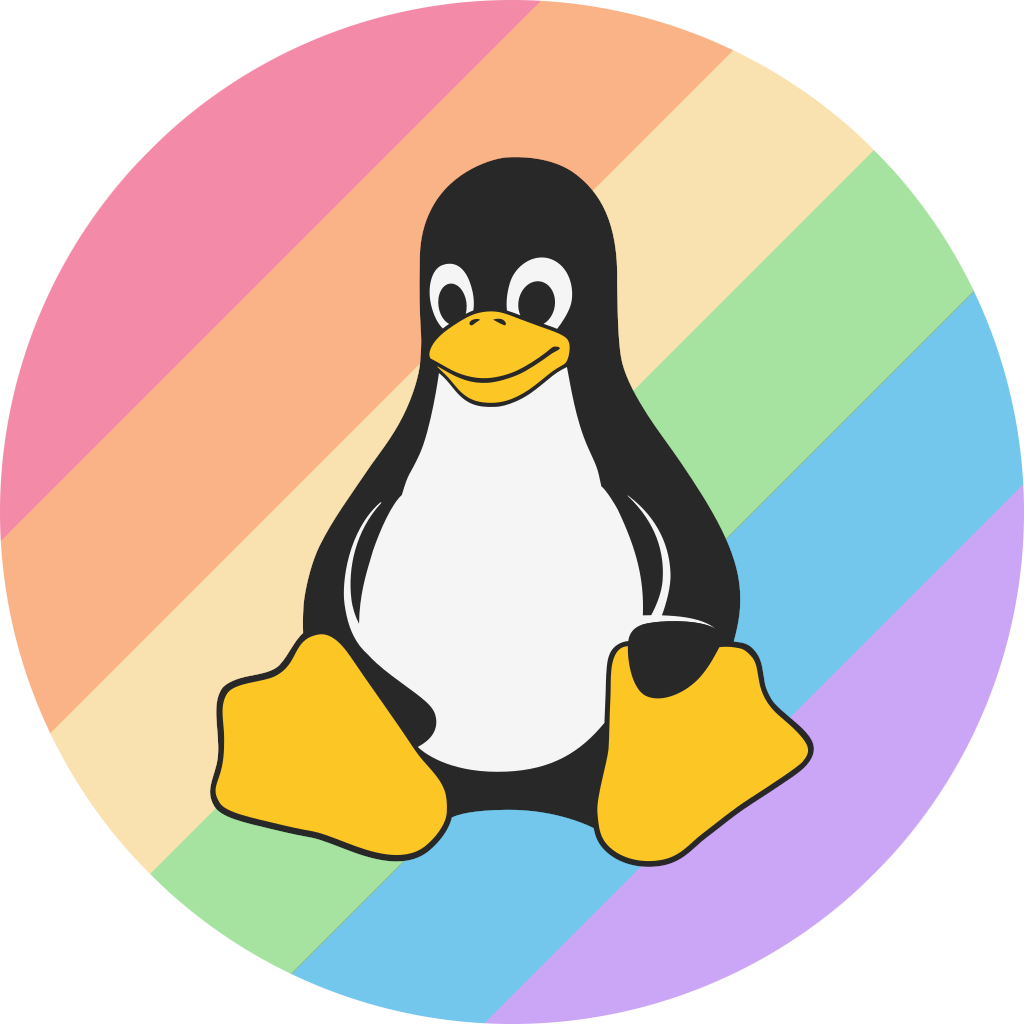More actions
(added install guide. might add configuration guide too cus why the hell not) |
m (im too lazy to summarize, figure it out) |
||
| Line 20: | Line 20: | ||
$ sudo make install clean | $ sudo make install clean | ||
</syntaxhighlight>If the command executes without any errors, you can then modify the ~/.xinitrc file and put <code>exec dwm</code> in it. You can then start X (by running <code>startx</code>) and dwm should be running. | </syntaxhighlight>If the command executes without any errors, you can then modify the ~/.xinitrc file and put <code>exec dwm</code> in it. You can then start X (by running <code>startx</code>) and dwm should be running. | ||
It is also recommended that you install dmenu and st along with dwm, as they provide you with a lightweight application launcher and a terminal emulator. | |||
[[Category:Desktop Environments]] | [[Category:Desktop Environments]] | ||
Revision as of 17:37, 8 June 2024
|
DWM logo DWM logo | |
| Release Status | Maintained |
|---|---|
| Last Release | 6.5, 2024-03-19 |
| Language(s) | C |
| Developer(s) | Suckless |
| Website | dwm.suckless.org |

dwm (Dynamic Window Manager) is a window manager developed by Suckless. dwm is designed to be small in source code, fast and light. The first version of dwm was released on July 14th, 2006.
Installation
dwm is meant to be built from source. You can install the latest version of dwm by running:
$ git clone https://git.suckless.org/dwm
You can first configure it by making a copy of config.def.h and naming it config.h. This can be done by running:
$ cp config.def.h config.h
dwm can then be compiled by running:
$ sudo make install clean
If the command executes without any errors, you can then modify the ~/.xinitrc file and put exec dwm in it. You can then start X (by running startx) and dwm should be running.
It is also recommended that you install dmenu and st along with dwm, as they provide you with a lightweight application launcher and a terminal emulator.